Welcome to Day 4 of the EQ Blog Hop Celebrating A Year of Red and White Quilt Challenges!
I hope you are having fun and getting inspired on ways Electric Quilt Software can help you design and have fun. Of course,we also want to inspire you to enter a "design" (not a finished project) in the upcoming Design It! Quilt Challenge. Using EQ software will certainly making the designing process easy, but you don't need to use EQ SW to enter this challenge. You can create a design on paper, using a variety of designing software packages, but many will prefer to use EQ software as it is so easy to use and quite versatile. Which is a key reason of the blog hop this week. We simply want to inspire you to design, as well as to design using EQ software!
Today, SewCalGal wants to encourage everyone to visit Beaquilter . Bea writes an educational series of tutorials known as "EQ7 Tutorial Tuesday" and she also shares many inspirational projects, tips and fun on her blog too! She is also a designer that uses EQ7 to create her designs.
While this week I've shared basic tutorials on how to create pieced blocks, as well as a quilt on point, in EQ7, today I want to share one of many amazing features in EQ7.
Yesterday I shared insights on how to make create a simple quilt design using blocks created using a tutorial shared earlier this week (although you could use blocks provided within the EQ SW or add-on packages, or design your own blocks).
Today I want to share with you on how you can take an existing block design and modify them to create your own unique block design. You can apply this to any block design that you may have created or one that comes with EQ, or the various EQ add-on packages. I hope you see that the possibilities are endless when you design with EQ software!
HOW TO MODIFY EXISTING BLOCK DESIGNS
First, I want to clarify that there are so many ways to create block designs, as well as modify block designs using EQ software that I do not want you to think what I'm sharing in this tutorial is the only way. It is more of a matter than this tutorial is intended to share with you an easy way to modify any existing block design. This functionality allows you great flexibility when creating/modifying blocks. Possibilities are endless and it is so gosh darn simple to do.
Yesterday I shared insights on how to make create a simple quilt design using blocks created using a tutorial shared earlier this week (although you could use blocks provided within the EQ SW or add-on packages, or design your own blocks).
Today I want to share with you on how you can take an existing block design and modify them to create your own unique block design. You can apply this to any block design that you may have created or one that comes with EQ, or the various EQ add-on packages. I hope you see that the possibilities are endless when you design with EQ software!
BASIC STARTING INSTRUCTIONS
note: To complete this tutorial you need to have previously completed my tutorial to make blocks. Click here to view this previous tutorial.
CREATE A QUILT
1. Click on the view Sketchbook button
2. On the Project Sketchbook pop up menu, click on the Blocks tab. Use the slider bar at the bottom to view the block created in the previous tutorial square in a square block. Click on that block and then click on the edit button at the bottom of this menu.

3. On the top menu bar, click Block > Serendipity > Tilt Block and set the tilt angle to 45 degrees.
5. Click on the save file button.
You can now further edit this block, as well as add it to your quilt designs. Maybe you want to use the line tool to add more piecing to this block.
17. Don't forget that any new block design you create that you want to save, you need to click on the Add to Sketchbook button.
When you are finished, be sure to click on the Save to file button.
Now you are ready to use your new block designs to add to your quilt layouts, or you can click the file exit option on the main menu bar. But SewCalGal does recommend using the "Add to Sketchbook" button throughout your design process, as well as the "Save to File" button before you exit your EQ software.
This is another simple, but fun tool to create block designs. I hope you'll play with the Serendipity tool as it is quite a powerful tool.
Don't forget today you'll want to visit Beaquilter today, as this is her day in the EQ Blog Hop.
Come back tomorrow for more tips and a tutorial on using more advanced features in E7, as well as a giveaway opportunity you may be interested in.
Feel free to email me if you have questions on this tutorial, or the Year of Red and White Quilt Challenges.
Here is the line up for all the blogs that are participating in this EQ Blog Hop this week. SewCalGal hopes you'll visit all of the blogs and have fun, enjoy the tips and tutorials, as well as enter some of the giveaways that you may find. SewCalGal will also be sharing tips, tutorials and hosting a giveaway throughout this blog hop.
Monday, January 27th
Tuesday, January 28th
Wednesday, January 29th
Thursday, January 30th
Friday, January 31st
And I hope you'll also check out the main page for the Year of Red/White Quilt Challenges and consider participating in one or more of the challenges. The more events you participate in during 2014 the more chances you'll have to win prizes. And, if you have ever made a red/white quilt you may want to consider entering it in the Virtual Quilt Show for red/white quilts made prior to 2014. It will be held February 3rd-9th.


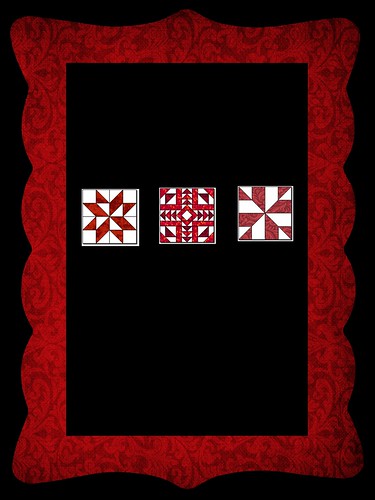






2 comments:
I adore the Serendipity tool! I try it out on every block I draw, regardless of weather I use the results or not. It's so much fun!
Have a super day!
I've been playing with Serendipity too - it's very cool! Sorry if I posted a little early, it was well and truly the 31st here!!!
Post a Comment