In the spirit of the Christmas Quilt Show, I decided to create a simple tutorial for using EQ7 to create an applique' quilt with AccuQuilt Dies. This tutorial focuses on the GO! Holiday Medley die, but would work on any applique die. And it should apply to many situations of cut applique fabrics or images that you want to use to turn into an Applique' quilt design.
I am far from being an expert at this, but I do hope this will help inspire many of you to give it a try. I also want to highly recommend the book "EQ6 Applique' Drawing", by Angie Padilla. This book applies to both EQ6 and EQ7 and is an excellent resource and lesson book to help you create beautiful applique' designs in EQ. And I hope my tutorial inspires you to use this book to learn more about designing applique quilts in EQ6 or EQ7.
Step 1) Scan your favorite AccuQuilt GO! appliqué die, after you have traced around the die shape with a silver or light colored fine point permanent marker. Or, scan a fabric or paper cut out with this die, for a more accurate image.
Step 2) Open EQ7 and create a new project (EQ7 AccuQuilt Holiday Medley Applique Project).
Step 3) On the top menu bar, click on Block, click on New Block, click on Patch Draw Motif. Patch Draw Motif does not have a background to the block, whereas a PatchDraw block does. The PatchDraw Motif allows you to create an appliqué motif that you can later add on top of quilts in layer 2 of your quilt design.
Step 4) Click on the Tracing Image tab at the bottom menu bar. Click on the Import Image icon on the right hand column. Prompts will appear for you to browse to find the scanned image of your die (in the respective folder that your scanner may have created the image). When promoted to crop, click OK for default.
A symbol will appear for you to set a frame for which your image will appear. First off will be the upper left hand corner of the frame, where you will set in the upper left hand corner of this quilt block. You’ll simply move your mouse to the upper left corner and click.
If desired, you can crop the image now. If this step is done within EQ7, you will only import the part of the image that you cropped; the rest of the image will not be imported. If you wish to import the entire image, just click OK at the bottom of the Crop Image menu.
Click the Add to Sketchbook icon.
Please the upper left frame along the 0”x-y coordinates and hold your mouse down to drag to the lower right corner. After you’ve completed this frame you can now click on your scanned image to move it and resize it, as appropriate. You can enlarge or shrink this image, keeping an eye on the x-y measurements, to align the size of the die shapes to an approximate measurement of the actual die. In my case, the tree measurement is ~4 7/16” W x 5” H, so I stretch my scanned image to match this size as close as possible.
Step 5) Click on Applique tab at the bottom of the screen. Click on the freehand drawing tool, on your left column. Trace around your Christmas Tree design. Click the Save to Sketchbook when finished tracing. Tracing is a simple activity where you click on a point of the image you want to trace and simply use your mouse to draw over the design. You can click at various points of the design, but always be sure that all points along the drawing are connected.
To edit, for better shaping, click on the Pick button and click on your design. From the menu box that appears click on edit.
I will click my mouse on a curve of my design and then click on the Add button of the Edit Arch tool. This gives me an additional node on my design that I can use to drag to reshape my design, providing a second option to reshape vs the handle feature. I also like to use the "to line" for innies (straight lines in the v part of the snowflake) and "to curve" for the outies (curved balls at the ends of the snowflake stems).
The Shape tool allows you to click on your design where you can use your mouse to hold down part of the design and drag it to reshape it. See the recommended reading list, at the bottom of this tool, for more sources of info to help you with this tool and creating appliqué designs.
Step 6) Now that you have your EQ7 design depicting the shape of your AccuQuilt die cut, click on your Save to Sketchbook button. This will save your Christmas Tree design to your Sketchbook.And you are now ready to create another EQ7 applique design from your AccuQuilt die image.
Step 7) To create a new appliqué design, from another design on this die, you first need to delete the previous design (the Christmas Tree design) on the appliqué tab. Simply click on the recent design you have just traced (and saved to your sketchbook) and delete that design.
Step 8) Click on the Tracing Image tab, at the bottom of your screen. Click on the image of the die and drag the scanned image that you want to trace to center the next design you wish to create an appliqué design for. To be able to place each die cut individually, within EQ7, you need to trace each design separately and save it to your sketchbook, one at a time. (do not trace all the applique images on your die at once and save them to your sketchbook, as you'll only be able to place them on your quilt as a group).
For this scenario, I next want to trace the holly.
Step 8) Click on the Applique tab. Click on the freehand drawing tool. Trace around your Holly leaf design. Do not trace around the berries at this time. Click on the save to sketchbook button.
Step 9) Delete the traced Holly Leaf design and now using the free motion drawing tool trace the Holly Berries. Once traced and edited, click Save to Sketchbook.
Step 10) Delete the Holly Berries and now move the scanned image down, to allow the snowflake design to appear in the center. Click the free motion drawing tool to trace the snowflake. Once traced and edited, click Save to Sketchbook.
You now have appliqué designs in EQ7 for all of the Holiday Medley designs on this die (Tree, Holly leaves, Holly Berries, and Snowflake). You can now proceed to add appliqué designs on your quilt top on layer 2, as you feel appropriate.
Be sure to save your EQ7 project before you exit this design.
As an example of importing a scan of your cut fabric, I wanted to show you that it can create a more accurate image to create an applique image from, so I'm including a copy of the snowflake image I used for the above quilt design:
image of my die, which I used to create this quilt design.
EQ also has some excellent online lessons that will help you build your EQ skills.
Again, I hope this helps to inspires others to play with EQ6/EQ7 to create applique' quilt designs and hopefully those with AccuQuilt products will also have fun creating designs that will work with the applique designs. And, there is still plenty of time for EQ6/EQ7 users to create a Christmas Quilt design and enter it in the Christmas Quilt Show too!
And thanks to Kim (Chatterbox Quilts) for reviewing a much earlier version of this tutorial and providing feedback. It is still a very rough tutorial, but I hope it helps. If you have any feedback on this tutorial, kindly let me know and I'll try to update it to make it more helpful, as appropriate.







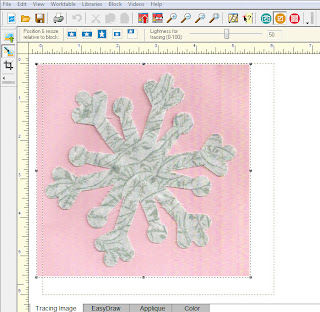

19 comments:
Hi. Don't have either EQ or Accuquilt. I would really like the Accuquilt. Great ideas. Love Lois
I like your designs, my first thought was to embroidery the grand kids names to the trees and make a farm! very cute. cw
I don't have EQ. But I just bought that die today! Seeing your designs really inspired me! Thanks for sharing them with us! Maybe one day I will get EQ7 .
It' good to see these two product working together. They are really able to change the way we have been making our quilt designs.
It's a very pretty design. I like the corner snowflakes.
I think that EQ Mouse is falling in love with you :) Excellent tutorial. You wrote it so well that I would think you are an expert!!! Thank you so much for taking your time to share your creations with us. I know how much time it takes to write a post and your tutorial must have taken twice as long. What an incredible gift!!! Thank you Darlene :)
Kelly
Great designs.I love applique. I think I'll try one of them.
The ideas for these two products are great!
The pattern is gorgeous. I would love to try it out. I might have to do it the old fashioned way since I don't have any of the resources you mentioned :)
Great tutorial.
wow, cool!
Great tutorial. I don't have my new EQ7 up yet. Waiting for my new computers parts to arrive :-( Oh well, looks like a fun quilt to design & make. Can't wait!!
Love your tutorial! I will definitely be trying this, as i love applique!
Micki
I like your designs. I just purchased EQ7 recently and am having such great fun with it. Thanks for the tutorial.
Thanks for this, it was a very useful tutorial.
Wonderful tutorial, Darlene! And great design!! Ahh modern technology is wonderful. Thank you for sharing this with us!
Great pattern. Can't wait to get my GO.
Excellent tutorial. I teach EQ and this will be another benefit to show the students who also have Accuquilt. These designs could also be saved as motifs.
Has anyone tried cutting freezer paper shapes to use for quilting?
Great tutorial. Now I just need to get EQ7.
Thank you so much for a great tutorial. I have wanted to make a Machine Embroidery Applique for the GO birds, now I think I will be able to do it.
Best Wishes
Kath
Post a Comment